Chapter 4. Threads
This chapter explains the data structures and algorithms that deal with threads and thread scheduling in Windows. The first section shows how to create threads. Then the internals of threads and thread scheduling are described. The chapter concludes with a discussion of thread pools.
Creating threads
Before discussing the internal structures used to manage threads, let’s take a look at creating threads from an API perspective to give a sense of the steps and arguments involved.
The simplest creation function in user mode is CreateThread. This function creates a thread in the current process, accepting the following arguments:
![]() An optional security attributes structure This specifies the security descriptor to attach to the newly created thread. It also specifies whether the thread handle is to be created as inheritable. (Handle inheritance is discussed in Chapter 8, “System mechanisms,” in Windows Internals Part 2.)
An optional security attributes structure This specifies the security descriptor to attach to the newly created thread. It also specifies whether the thread handle is to be created as inheritable. (Handle inheritance is discussed in Chapter 8, “System mechanisms,” in Windows Internals Part 2.)
![]() An optional stack size If zero is specified, a default is taken from the executable’s header. This always applies to the first thread in a user-mode process. (Thread’s stack is discussed
further in Chapter 5, “Memory management.”)
An optional stack size If zero is specified, a default is taken from the executable’s header. This always applies to the first thread in a user-mode process. (Thread’s stack is discussed
further in Chapter 5, “Memory management.”)
![]() A function pointer This serves as the entry point for the new thread’s execution.
A function pointer This serves as the entry point for the new thread’s execution.
![]() An optional argument This is to pass to the thread’s function.
An optional argument This is to pass to the thread’s function.
![]() Optional flags One controls whether the thread starts suspended (
Optional flags One controls whether the thread starts suspended (CREATE_SUSPENDED). The other controls the interpretation of the stack size argument (initial committed size or maximum reserved size).
On successful completion, a non-zero handle is returned for the new thread and, if requested by the caller, the unique thread ID.
An extended thread creation function is CreateRemoteThread. This function accepts an extra argument (the first), which is a handle to a target process where the thread is to be created. You can use this function to inject a thread into another process. One common use of this technique is for a debugger to force a break in a debugged process. The debugger injects the thread, which immediately causes a breakpoint by calling the DebugBreak function. Another common use of this technique is for one process to obtain internal information about another process, which is easier when running within the target process context (for example, the entire address space is visible). This could be done for legitimate or malicious purposes.
To make CreateRemoteThread work, the process handle must have been obtained with enough access rights to allow such operation. As an extreme example, protected processes cannot be injected in this way because handles to such processes can be obtained with very limited rights only.
The final function worth mentioning here is CreateRemoteThreadEx, which is a superset of CreateThread and CreateRemoteThread. In fact, the implementation of CreateThread and CreateRemoteThread simply calls CreateRemoteThreadEx with the appropriate defaults. CreateRemoteThreadEx adds the ability to provide an attribute list (similar to the STARTUPINFOEX structure’s role with an additional member over STARTUPINFO when creating processes). Examples of attributes include setting the ideal processor and group affinity (both discussed later in this chapter).
If all goes well, CreateRemoteThreadEx eventually calls NtCreateThreadEx in Ntdll.dll. This makes the usual transition to kernel mode, where execution continues in the executive function NtCreateThreadEx. There, the kernel mode part of thread creation occurs (described later in this chapter, in the “Birth of a thread” section).
Creating a thread in kernel mode is achieved with the PsCreateSystemThread function (documented in the WDK). This is useful for drivers that need independent work to be processes within the system process (meaning it’s not associated with any particular process). Technically, the function can be used to create a thread under any process, which is less useful for drivers.
Exiting a kernel thread’s function does not automatically destroy the thread object. Instead, drivers must call PsTerminateSystemThread from within the thread function to properly terminate the thread. Consequently, this function never returns.
Thread internals
This section discusses the internal structures used within the kernel (and some in user mode) to manage a thread. Unless explicitly stated otherwise, you can assume that anything in this section applies to both user-mode threads and kernel-mode system threads.
Data structures
At the operating-system (OS) level, a Windows thread is represented by an executive thread object. The executive thread object encapsulates an ETHREAD structure, which in turn contains a KTHREAD structure as its first member. These are illustrated in Figure 4-1 (ETHREAD) and Figure 4-2 (KTHREAD). The ETHREAD structure and the other structures it points to exist in the system address space. The only exception is the thread environment block (TEB), which exists in the process address space (similar to a PEB, because user-mode components need to access it).
The Windows subsystem process (Csrss) maintains a parallel structure for each thread created in a Windows subsystem application, called the CSR_THREAD. For threads that have called a Windows subsystem USER or GDI function, the kernel-mode portion of the Windows subsystem (Win32k.sys) maintains a per-thread data structure (W32THREAD) that the KTHREAD structure points to.
The fact that the executive, high-level, graphics-related, Win32k thread structure is pointed to by KTHREAD instead of the ETHREAD appears to be a layer violation or oversight in the standard kernel’s abstraction architecture. The scheduler and other low-level components do not use this field.
Most of the fields illustrated in Figure 4-1 are self-explanatory. The first member of the ETHREAD is called Tcb. This is short for thread control block, which is a structure of type KTHREAD. Following that are the thread identification information, the process identification information (including a pointer to the owning process so that its environment information can be accessed), security information in the form of a pointer to the access token and impersonation information, fields relating to Asynchronous Local Procedure Call (ALPC) messages, pending I/O requests (IRPs) and Windows 10–specific fields related to power management (described in Chapter 6, “I/O system”) and CPU Sets (described later in this chapter). Some of these key fields are covered in more detail elsewhere in this book. For more details on the internal structure of an ETHREAD structure, you can use the kernel debugger dt command to display its format.
Let’s take a closer look at two of the key thread data structures referred to in the preceding text: ETHREAD and KTHREAD. The KTHREAD structure (which is the Tcb member of the ETHREAD) contains information that the Windows kernel needs to perform thread scheduling, synchronization, and timekeeping functions.
The TEB, illustrated in Figure 4-3, is one of the data structures explained in this section that exists in the process address space (as opposed to the system space). Internally, it is made up of a header called the Thread Information Block (TIB), which mainly existed for compatibility with OS/2 and Win9x applications. It also allows exception and stack information to be kept into a smaller structure when creating new threads by using an initial TIB.
The TEB stores context information for the image loader and various Windows DLLs. Because these components run in user mode, they need a data structure writable from user mode. That’s why this structure exists in the process address space instead of in the system space, where it would be writable only from kernel mode. You can find the address of the TEB with the kernel debugger !thread command.
The CSR_THREAD, illustrated in Figure 4-4 is analogous to the data structure of CSR_PROCESS, but it’s applied to threads. As you might recall, this is maintained by each Csrss process within a session and identifies the Windows subsystem threads running within it. CSR_THREAD stores a handle that Csrss keeps for the thread, various flags, the client ID (thread ID and process ID), and a copy of the thread’s creation time. Note that threads are registered with Csrss when they send their first message to Csrss, typically due to some API that requires notifying Csrss of some operation or condition.
Finally, the W32THREAD structure, illustrated in Figure 4-5, is analogous to the data structure of W32PROCESS, but it’s applied to threads This structure mainly contains information useful for the GDI subsystem (brushes and Device Context attributes) and DirectX, as well as for the User Mode Print Driver (UMPD) framework that vendors use to write user-mode printer drivers. Finally, it contains a rendering state useful for desktop compositing and anti-aliasing.
Birth of a thread
A thread’s life cycle starts when a process (in the context of some thread, such as the thread running the
main function) creates a new thread. The request filters down to the Windows executive, where the process manager allocates space for a thread object and calls the kernel to initialize the thread control block (KTHREAD). As mentioned, the various thread-creation functions eventually end up at CreateRemote-ThreadEx. The following steps are taken inside this function in Kernel32.dll to create a Windows thread:
1. The function converts the Windows API parameters to native flags and builds a native structure describing object parameters (OBJECT_ATTRIBUTES, described in Chapter 8 in Part 2).
2. It builds an attribute list with two entries: client ID and TEB address. (For more information on attribute lists, see the section “Flow of CreateProcess” in Chapter 3.)
3. It determines whether the thread is created in the calling process or another process indicated by the handle passed in. If the handle is equal to the pseudo handle returned from GetCurrent-Process (with a value of -1), then it’s the same process. If the process handle is different, it could still be a valid handle to the same process, so a call is made to NtQueryInformation-Process (in Ntdll) to find out whether that is indeed the case.
4. It calls NtCreateThreadEx (in Ntdll) to make the transition to the executive in kernel mode and continues inside a function with the same name and arguments.
5. NtCreateThreadEx (inside the executive) creates and initializes the user-mode thread context (its structure is architecture-specific) and then calls PspCreateThread to create a suspended executive thread object. (For a description of the steps performed by this function, see the descriptions of stage 3 and stage 5 in Chapter 3 in the section “Flow of CreateProcess.”) Then the function returns, eventually ending back in user mode at CreateRemoteThreadEx.
6. CreateRemoteThreadEx allocates an activation context for the thread used by side-by-side assembly support. It then queries the activation stack to see if it requires activation and activates it if needed. The activation stack pointer is saved in the new thread’s TEB.
7. Unless the caller created the thread with the CREATE_SUSPENDED flag set, the thread is now resumed so that it can be scheduled for execution. When the thread starts running, it executes the steps described in Chapter 3 in the section “Stage 7: performing process initialization in the context of the new process” before calling the actual user’s specified start address.
8. The thread handle and the thread ID are returned to the caller.
Examining thread activity
Examining thread activity is especially important if you are trying to determine why a process that is hosting multiple services is running (such as Svchost.exe, Dllhost.exe, or Lsass.exe) or why a process has stopped responding.
There are several tools that expose various elements of the state of Windows threads: WinDbg (in user-process attach and kernel-debugging mode), Performance Monitor, and Process Explorer. (The tools that show thread-scheduling information are listed in the section “Thread scheduling.”)
To view the threads in a process with Process Explorer, select a process and double-click it to open its Properties dialog box. Alternatively, right-click the process and select the Properties menu item. Then click the Threads tab. This tab shows a list of the threads in the process and four columns of information for each thread: its ID, the percentage of CPU consumed (based on the refresh interval configured), the number of cycles charged to the thread, and the thread start address. You can sort by any of these four columns.
New threads that are created are highlighted in green, and threads that exit are highlighted in red. (To configure the highlight duration, open the Options menu and choose Difference Highlight Duration.) This might be helpful to discover unnecessary thread creation occurring in a process. (In general, threads should be created at process startup, not every time a request is processed inside a process.)
As you select each thread in the list, Process Explorer displays the thread ID, start time, state, CPU time counters, number of cycles charged, number of context switches, the ideal processor and its group, and the I/O priority, memory priority, and base and current (dynamic) priority. There is a Kill button, which terminates an individual thread, but this should be used with extreme care. Another option is the Suspend button, which prevents the thread from forward execution and thus prevents a runaway thread from consuming CPU time. However, this can also lead to deadlocks and should be used with the same care as the Kill button. Finally, the Permissions button allows you to view the security descriptor of the thread. (See Chapter 7, “Security,” for more information on security descriptors.)
Unlike Task Manager and all other process/processor monitoring tools, Process Explorer uses the clock cycle counter designed for thread run-time accounting (described later in this chapter) instead of the clock interval timer, so you will see a significantly different view of CPU consumption using Process Explorer. This is because many threads run for such a short time that they are seldom (if ever) the currently running thread when the clock interval timer interrupt occurs. As a result, they are not charged for much of their CPU time, leading clock-based tools to perceive a CPU usage of 0 percent. On the other hand, the total number of clock cycles represents the actual number of processor cycles that each thread in the process accrued. It is independent of the clock interval timer’s resolution because the count is maintained internally by the processor at each cycle and updated by Windows at each interrupt entry. (A final accumulation is done before a context switch.)
The thread start address is displayed in the form module!function, where module is the name of the .EXE or .DLL. The function name relies on access to symbol files for the module (see the section “Experiment: Viewing process details with Process Explorer” in Chapter 1, “Concepts and tools”). If you are unsure what the module is, click the Module button to open an Explorer file Properties dialog box for the module containing the thread’s start address (for example, the .EXE or .DLL).
![]() Note
Note
For threads created by the Windows CreateThread function, Process Explorer displays the function passed to CreateThread, not the actual thread start function. This is because all Windows threads start at a common thread startup wrapper function (RtlUserThreadStart in Ntdll.dll). If Process Explorer showed the actual start address, most threads in processes would appear to have started at the same address, which would not be helpful in trying to understand what code the thread was executing. However, if Process Explorer can’t query the user-defined startup address (such as in the case of a protected process), it will show the wrapper function, so you will see all threads starting at RtlUserThreadStart.
The thread start address displayed might not be enough information to pinpoint what the thread is doing and which component within the process is responsible for the CPU consumed by the thread. This is especially true if the thread start address is a generic startup function—for example, if the function name does not indicate what the thread is actually doing. In this case, examining the thread stack might answer the question. To view the stack for a thread, double-click the thread of interest (or select it and click the Stack button). Process Explorer displays the thread’s stack (both user and kernel, if the thread was in kernel mode).
![]() Note
Note
While the user-mode debuggers (WinDbg, Ntsd, and Cdb) permit you to attach to a process and display the user stack for a thread, Process Explorer shows both the user and kernel stack in one easy click of a button. You can also examine user and kernel thread stacks using WinDbg in local kernel debugging mode, as the next two experiments demonstrate.
When looking at 32-bit processes running on 64-bit systems as a Wow64 process (see Chapter 8 in Part 2 for more information on Wow64), Process Explorer shows both the 32-bit and 64-bit stack for threads. Because at the time of the real (64 bit) system call, the thread has been switched to a 64-bit stack and context, simply looking at the thread’s 64-bit stack would reveal only half the story—the 64-bit part of the thread, with Wow64’s thunking code. So, when examining Wow64 processes, be sure to take into account both the 32-bit and 64-bit stacks.
Limitations on protected process threads
As discussed in Chapter 3, protected processes (classic protected or PPL) have several limitations in terms of which access rights will be granted, even to the users with the highest privileges on the system. These limitations also apply to threads inside such a process. This ensures that the actual code running inside the protected process cannot be hijacked or otherwise affected through standard Windows functions, which require access rights that are not granted for protected process threads. In fact, the only permissions granted are THREAD_SUSPEND_RESUME and THREAD_SET/QUERY_LIMITED_INFORMATION.
Thread scheduling
This section describes the Windows scheduling policies and algorithms. The first subsection provides a condensed description of how scheduling works on Windows and a definition of key terms. Then Windows priority levels are described from both the Windows API and the Windows kernel points of view. After a review of the relevant Windows utilities and tools that relate to scheduling, the detailed data structures and algorithms that make up the Windows scheduling system are presented, including a description of common scheduling scenarios and how thread selection, as well as processor selection, occurs.
Overview of Windows scheduling
Windows implements a priority-driven, preemptive scheduling system. At least one of the highest-priority runnable (ready) threads always runs, with the caveat that certain high-priority threads ready to run might be limited by the processors on which they might be allowed or preferred to run on—phenomenon called processor affinity. Processor affinity is defined based on a given processor group, which collects up to 64 processors. By default, threads can run only on available processors within the processor group associated with the process. (This is to maintain compatibility with older versions of Windows, which supported only 64 processors). Developers can alter processor affinity by using the appropriate APIs or by setting an affinity mask in the image header, and users can use tools to change affinity at run time or at process creation. However, although multiple threads in a process can be associated with different groups, a thread on its own can run only on the processors available within its assigned group. Additionally, developers can choose to create group-aware applications, which use extended scheduling APIs to associate logical processors on different groups with the affinity of their threads. Doing so converts the process into a multigroup process that can theoretically run its threads on any available processor within the machine.
After a thread is selected to run, it runs for an amount of time called a quantum. A quantum is the length of time a thread is allowed to run before another thread at the same priority level is given a turn to run. Quantum values can vary from system to system and process to process for any of three reasons:
![]() System configuration settings (long or short quantums, variable or fixed quantums, and priority separation)
System configuration settings (long or short quantums, variable or fixed quantums, and priority separation)
![]() Foreground or background status of the process
Foreground or background status of the process
![]() Use of the job object to alter the quantum
Use of the job object to alter the quantum
These details are explained in the “Quantum” section later in this chapter.
A thread might not get to complete its quantum, however, because Windows implements a preemptive scheduler. That is, if another thread with a higher priority becomes ready to run, the currently running thread might be preempted before finishing its time slice. In fact, a thread can be selected to run next and be preempted before even beginning its quantum!
The Windows scheduling code is implemented in the kernel. There’s no single “scheduler” module or routine, however. The code is spread throughout the kernel in which scheduling-related events occur. The routines that perform these duties are collectively called the kernel’s dispatcher. The following events might require thread dispatching:
![]() A thread becomes ready to execute—for example, a thread has been newly created or has just been released from the wait state.
A thread becomes ready to execute—for example, a thread has been newly created or has just been released from the wait state.
![]() A thread leaves the running state because its time quantum ends, it terminates, it yields execution, or it enters a wait state.
A thread leaves the running state because its time quantum ends, it terminates, it yields execution, or it enters a wait state.
![]() A thread’s priority changes, either because of a system service call or because Windows itself changes the priority value.
A thread’s priority changes, either because of a system service call or because Windows itself changes the priority value.
![]() A thread’s processor affinity changes so that it will no longer run on the processor on which it was running.
A thread’s processor affinity changes so that it will no longer run on the processor on which it was running.
At each of these junctions, Windows must determine which thread should run next on the logical processor that was running the thread, if applicable, or on which logical processor the thread should now run. After a logical processor has selected a new thread to run, it eventually performs a context switch to it. A context switch is the procedure of saving the volatile processor state associated with a running thread, loading another thread’s volatile state, and starting the new thread’s execution.
As noted, Windows schedules at the thread granularity level. This approach makes sense when you consider that processes don’t run; rather, they only provide resources and a context in which their threads run. Because scheduling decisions are made strictly on a thread basis, no consideration is given to what process the thread belongs to. For example, if process A has 10 runnable threads, process B has 2 runnable threads, and all 12 threads are at the same priority, each thread would theoretically receive one-twelfth of the CPU time. That is, Windows wouldn’t give 50 percent of the CPU to process A and 50 percent to process B.
Priority levels
To understand the thread-scheduling algorithms, one must first understand the priority levels that Windows uses. As illustrated in Figure 4-6, Windows uses 32 priority levels internally, ranging from 0 to 31 (31 is the highest). These values divide up as follows:
![]() Sixteen real-time levels (16 through 31)
Sixteen real-time levels (16 through 31)
![]() Sixteen variable levels (0 through 15), out of which level 0 is reserved for the zero page thread (described in Chapter 5).
Sixteen variable levels (0 through 15), out of which level 0 is reserved for the zero page thread (described in Chapter 5).
Thread priority levels are assigned from two different perspectives: those of the Windows API and those of the Windows kernel. The Windows API first organizes processes by the priority class to which they are assigned at creation (the numbers in parentheses represent the internal PROCESS_PRIORITY_CLASS index recognized by the kernel):
![]() Real-Time (4)
Real-Time (4)
![]() High (3)
High (3)
![]() Above Normal (6)
Above Normal (6)
![]() Normal (2)
Normal (2)
![]() Below Normal (5)
Below Normal (5)
![]() Idle (1)
Idle (1)
The Windows API SetPriorityClass allows changing a process’s priority class to one of these levels.
It then assigns a relative priority of the individual threads within those processes. Here, the numbers represent a priority delta that is applied to the process base priority:
![]() Time-Critical (15)
Time-Critical (15)
![]() Highest (2)
Highest (2)
![]() Above-Normal (1)
Above-Normal (1)
![]() Normal (0)
Normal (0)
![]() Below-Normal (–1)
Below-Normal (–1)
![]() Lowest (–2)
Lowest (–2)
![]() Idle (–15)
Idle (–15)
Time-Critical and Idle levels (+15 and –15) are called saturation values and represent specific levels that are applied rather than true offsets. These values can be passed to the SetThreadPriority Windows API to change a thread’s relative priority.
Therefore, in the Windows API, each thread has a base priority that is a function of its process priority class and its relative thread priority. In the kernel, the process priority class is converted to a base priority by using the PspPriorityTable global array and the PROCESS_PRIORITY_CLASS indices shown earlier, which sets priorities of 4, 8, 13, 24, 6, and 10, respectively. (This is a fixed mapping that cannot be changed.) The relative thread priority is then applied as a differential to this base priority. For example, a Highest thread will receive a thread base priority of two levels higher than the base priority of its process.
This mapping from Windows priority to internal Windows numeric priority is shown graphically in Figure 4-7 and textually in Table 4-1.
You’ll note that the Time-Critical and Idle relative thread priorities maintain their respective values regardless of the process priority class (unless it is Real-Time). This is because the Windows API requests saturation of the priority from the kernel, by passing in +16 or –16 as the requested relative priority. The formula used to get these values is as follows (HIGH_PRIORITY equals 31):
If Time-Critical: ((HIGH_PRIORITY+1) / 2
If Idle: -((HIGH_PRIORITY+1) / 2
These values are then recognized by the kernel as a request for saturation, and the Saturation field in KTHREAD is set. For positive saturation, this causes the thread to receive the highest possible priority within its priority class (dynamic or real-time); for negative saturation, it’s the lowest possible one. Additionally, future requests to change the base priority of the process will no longer affect the base priority of these threads because saturated threads are skipped in the processing code.
As shown in Table 4-1, threads have seven levels of possible priorities to set as viewed from the Windows API (six levels for the High priority class). The Real-Time priority class actually allows setting all priority levels between 16 and 31 (as shown in Figure 4-7). The values not covered by the standard constants shown in the table can be specified with the values -7, -6, -5, -4, -3, 3, 4, 5, and 6 as an argument to SetThreadPriority. (See the upcoming section “Real-Time priorities” for more information.)
Regardless of how the thread’s priority came to be by using the Windows API (a combination of process priority class and a relative thread priority), from the point of view of the scheduler, only the final result matters. For example, priority level 10 can be obtained in two ways: a Normal priority class process (8) with a thread relative priority of Highest (+2), or an Above-Normal priority class process (10) and a Normal thread relative priority (0). From the scheduler’s perspectives, these settings lead to the same value (10), so these threads are identical in terms of their priority.
Whereas a process has only a single base priority value, each thread has two priority values: current (dynamic) and base. Scheduling decisions are made based on the current priority. As explained in the upcoming section called “Priority boosts,” under certain circumstances, the system increases the priority of threads in the dynamic range (1 through 15) for brief periods. Windows never adjusts the priority of threads in the Real-Time range (16 through 31), so they always have the same base and current priority.
A thread’s initial base priority is inherited from the process base priority. A process, by default, inherits its base priority from the process that created it. You can override this behavior on the Create-Process function or by using the command-line start command. You can also change a process priority after it is created by using the SetPriorityClass function or by using various tools that expose that function, such as Task Manager or Process Explorer. (Right-click on the process and choose a new priority class.) For example, you can lower the priority of a CPU-intensive process so that it does not interfere with normal system activities. Changing the priority of a process changes the thread priorities up or down, but their relative settings remain the same.
Normally, user applications and services start with a normal base priority, so their initial thread typically executes at priority level 8. However, some Windows system processes (such as the Session manager, Service Control Manager, and local security authentication process) have a base process priority slightly higher than the default for the Normal class (8). This higher default value ensures that the threads in these processes will all start at a higher priority than the default value of 8.
Real-Time priorities
You can raise or lower thread priorities within the dynamic range in any application. However, you must have the increase scheduling priority privilege (SeIncreaseBasePriorityPrivilege) to enter the Real-Time range. Be aware that many important Windows kernel-mode system threads run in the Real-Time priority range, so if threads spend excessive time running in this range, they might block critical system functions (such as in the memory manager, cache manager, or some device drivers).
Using the standard Windows APIs, once a process has entered the Real-Time range, all its threads (even Idle ones) must run at one of the Real-Time priority levels. It is thus impossible to mix real-time and dynamic threads within the same process through standard interfaces. This is because the SetThreadPriority API calls the native NtSetInformationThread API with the ThreadBasePriority information class, which allows priorities to remain only in the same range. Furthermore, this information class allows priority changes only in the recognized Windows API deltas of –2 to 2 (or Time-Critical/Idle) unless the request comes from CSRSS or another real-time process. In other words, this means that a real-time process can pick thread priorities anywhere between 16 and 31, even though the standard Windows API relative thread priorities would seem to limit its choices based on the table that was shown earlier.
As mentioned, calling SetThreadPriority with one of a set of special values causes a call to NtSetInformationThread with the ThreadActualBasePriority information class, the kernel base priority for the thread can be directly set, including in the dynamic range for a real-time process.
![]() Note
Note
The name real-time does not imply that Windows is a real-time OS in the common definition of the term. This is because Windows doesn’t provide true, real-time OS facilities, such as guaranteed interrupt latency or a way for threads to obtain a guaranteed execution time. The term real-time really just means “higher than all the others.”
Using tools to interact with priority
You can change (and view) the base-process priority with Task Manager and Process Explorer. You can kill individual threads in a process with Process Explorer (which should be done, of course, with extreme care).
You can view individual thread priorities with Performance Monitor, Process Explorer, or WinDbg. Although it might be useful to increase or decrease the priority of a process, it typically does not make sense to adjust individual thread priorities within a process because only a person who thoroughly understands the program (in other words, the developer) would understand the relative importance of the threads within the process.
The only way to specify a starting priority class for a process is with the start command in the Windows command prompt. If you want to have a program start every time with a specific priority, you can define a shortcut to use the start command by beginning the command with cmd /c. This runs the command prompt, executes the command on the command line, and terminates the command prompt. For example, to run Notepad in the Idle-process priority, the command is cmd /c start /low Notepad.exe.
Thread states
Before looking at the thread-scheduling algorithms, you must understand the various execution states that a thread can be in. The thread states are as follows:
![]() Ready A thread in the ready state is waiting to execute or to be in-swapped after completing a wait. When looking for a thread to execute, the dispatcher considers only the threads in the ready state.
Ready A thread in the ready state is waiting to execute or to be in-swapped after completing a wait. When looking for a thread to execute, the dispatcher considers only the threads in the ready state.
![]() Deferred ready This state is used for threads that have been selected to run on a specific processor but have not actually started running there. This state exists so that the kernel can minimize the amount of time the per-processor lock on the scheduling database is held.
Deferred ready This state is used for threads that have been selected to run on a specific processor but have not actually started running there. This state exists so that the kernel can minimize the amount of time the per-processor lock on the scheduling database is held.
![]() Standby A thread in this state has been selected to run next on a particular processor. When the correct conditions exist, the dispatcher performs a context switch to this thread. Only one thread can be in the standby state for each processor on the system. Note that a thread can be preempted out of the standby state before it ever executes (if, for example, a higher-priority thread becomes runnable before the standby thread begins execution).
Standby A thread in this state has been selected to run next on a particular processor. When the correct conditions exist, the dispatcher performs a context switch to this thread. Only one thread can be in the standby state for each processor on the system. Note that a thread can be preempted out of the standby state before it ever executes (if, for example, a higher-priority thread becomes runnable before the standby thread begins execution).
![]() Running After the dispatcher performs a context switch to a thread, the thread enters the running state and executes. The thread’s execution continues until its quantum ends (and another thread at the same priority is ready to run), it is preempted by a higher-priority thread, it terminates, it yields execution, or it voluntarily enters the waiting state.
Running After the dispatcher performs a context switch to a thread, the thread enters the running state and executes. The thread’s execution continues until its quantum ends (and another thread at the same priority is ready to run), it is preempted by a higher-priority thread, it terminates, it yields execution, or it voluntarily enters the waiting state.
![]() Waiting A thread can enter the waiting state in several ways: A thread can voluntarily wait for an object to synchronize its execution, the OS can wait on the thread’s behalf (such as to resolve a paging I/O), or an environment subsystem can direct the thread to suspend itself. When the thread’s wait ends, depending on its priority, the thread either begins running immediately or is moved back to the ready state.
Waiting A thread can enter the waiting state in several ways: A thread can voluntarily wait for an object to synchronize its execution, the OS can wait on the thread’s behalf (such as to resolve a paging I/O), or an environment subsystem can direct the thread to suspend itself. When the thread’s wait ends, depending on its priority, the thread either begins running immediately or is moved back to the ready state.
![]() Transition A thread enters the transition state if it is ready for execution but its kernel stack is paged out of memory. After its kernel stack is brought back into memory, the thread enters the ready state. (Thread stacks are discussed in Chapter 5.)
Transition A thread enters the transition state if it is ready for execution but its kernel stack is paged out of memory. After its kernel stack is brought back into memory, the thread enters the ready state. (Thread stacks are discussed in Chapter 5.)
![]() Terminated When a thread finishes executing, it enters this state. After the thread is terminated, the executive thread object (the data structure in system memory that describes the thread) might or might not be deallocated. The object manager sets the policy regarding when to delete the object. For example, the object remains if there are any open handles to the thread. A thread can also enter the terminated state from other states if it’s killed explicitly by some other thread—for example, by calling the
Terminated When a thread finishes executing, it enters this state. After the thread is terminated, the executive thread object (the data structure in system memory that describes the thread) might or might not be deallocated. The object manager sets the policy regarding when to delete the object. For example, the object remains if there are any open handles to the thread. A thread can also enter the terminated state from other states if it’s killed explicitly by some other thread—for example, by calling the TerminateThread Windows API.
![]() Initialized This state is used internally while a thread is being created.
Initialized This state is used internally while a thread is being created.
Figure 4-8 shows the main state transitions for threads. The numeric values shown represent the internal values of each state and can be viewed with a tool such as Performance Monitor. The ready and deferred ready states are represented as one. This reflects the fact that the deferred ready state acts as a temporary placeholder for the scheduling routines. This is true for the standby state as well. These states are almost always very short-lived. Threads in these states always transition quickly to ready, running, or waiting.
Dispatcher database
To make thread-scheduling decisions, the kernel maintains a set of data structures known collectively as the dispatcher database. The dispatcher database keeps track of which threads are waiting to execute and which processors are executing which threads.
To improve scalability, including thread-dispatching concurrency, Windows multiprocessor systems have per-processor dispatcher ready queues and shared processor group queues, as illustrated in Figure 4-9. In this way, each CPU can check its own shared ready queue for the next thread to run without having to lock the system-wide ready queues.
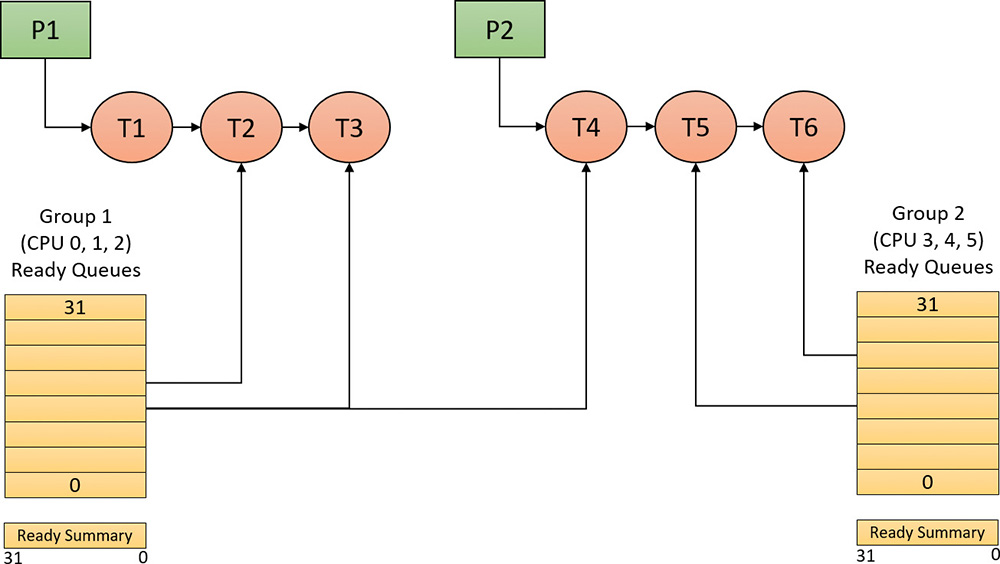
FIGURE 4-9 Windows multiprocessor dispatcher database. (This example shows six processors. P represents processes; T represents threads.)
Windows versions prior to Windows 8 and Windows Server 2012 used per-processor ready queues and a per-processor ready summary, which were stored as part of processor control block (PRCB) structure. (To see the fields in the PRCB, type dt nt!_kprcb in the kernel debugger.) Starting with Windows 8 and Windows Server 2012, a shared ready queue and ready summary are used for a group of processors. This enables the system to make better decisions about which processor to use next for that group of processors. (The per-CPU ready queues are still there and used for threads with affinity constraints.)
![]() Note
Note
Because the shared data structure must be protected (by a spinlock), the group should not be too large. That way, contention on the queues is insignificant. In the current implementation, the maximum group size is four logical processors. If the number of logical processors is greater than four, then more than one group would be created, and the available processors spread evenly. For example, on a six-processor system, two groups of three processors each would be created.
The ready queues, ready summary (described next), and some other information is stored in a kernel structure named KSHARED_READY_QUEUE that is stored in the PRCB. Although it exists for every processor, it’s used only on the first processor of each processor group, sharing it with the rest of the processors in that group.
The dispatcher ready queues (ReadListHead in KSHARED_READY_QUEUE) contain the threads that are in the ready state, waiting to be scheduled for execution. There is one queue for each of the 32 priority levels. To speed up the selection of which thread to run or preempt, Windows maintains a 32-bit bitmask called the ready summary (ReadySummary). Each bit set indicates one or more threads in the ready queue for that priority level (bit 0 represents priority 0, bit 1 priority 1, and so on).
Instead of scanning each ready list to see whether it is empty or not (which would make scheduling decisions dependent on the number of different priority threads), a single bit scan is performed as a native processor command to find the highest bit set. Regardless of the number of threads in the ready queue, this operation takes a constant amount of time.
The dispatcher database is synchronized by raising IRQL to DISPATCH_LEVEL (2). (For an explanation of interrupt priority levels, or IRQLs, see Chapter 6.) Raising IRQL in this way prevents other threads from interrupting thread dispatching on the processor because threads normally run at IRQL 0 or 1. However, more is required than just raising IRQL, because other processors can simultaneously raise to
the same IRQL and attempt to operate on their dispatcher database. How Windows synchronizes access
to the dispatcher database is explained later in this chapter in the section “Multiprocessor systems.”
Quantum
As mentioned earlier in the chapter, a quantum is the amount of time a thread is permitted to run before Windows checks to see whether another thread at the same priority is waiting to run. If a thread completes its quantum and there are no other threads at its priority, Windows permits the thread to run for another quantum.
On client versions of Windows, threads run for two clock intervals by default. On server systems, threads runs for 12 clock intervals by default. (We’ll explain how to change these values in the “Controlling the quantum” section.) The rationale for the longer default value on server systems is to minimize context switching. By having a longer quantum, server applications that wake up because of a client request have a better chance of completing the request and going back into a wait state before their quantum ends.
The length of the clock interval varies according to the hardware platform. The frequency of the clock interrupts is up to the HAL, not the kernel. For example, the clock interval for most x86 uniprocessors is about 10 milliseconds (note that these machines are no longer supported by Windows and are used here only for example purposes), and for most x86 and x64 multiprocessors it is about 15 milliseconds. This clock interval is stored in the kernel variable KeMaximumIncrement as hundreds of nanoseconds.
Although threads run in units of clock intervals, the system does not use the count of clock ticks as the gauge for how long a thread has run and whether its quantum has expired. This is because thread run-time accounting is based on processor cycles. When the system starts up, it multiplies the processor speed (CPU clock cycles per second) in hertz (Hz) by the number of seconds it takes for one clock tick to fire (based on the KeMaximumIncrement value described earlier) to calculate the number of clock cycles to which each quantum is equivalent. This value is stored in the kernel variable KiCyclesPerClockQuantum.
The result of this accounting method is that threads do not actually run for a quantum number based on clock ticks. Instead, they run for a quantum target, which represents an estimate of what the number of CPU clock cycles the thread has consumed should be when its turn would be given up. This target should be equal to an equivalent number of clock interval timer ticks. This is because, as you just saw, the calculation of clock cycles per quantum is based on the clock interval timer frequency, which you can check using the following experiment. Note, however, that because interrupt cycles are not charged to the thread, the actual clock time might be longer.
Quantum accounting
Each process has a quantum reset value in the process control block (KPROCESS). This value is used when creating new threads inside the process and is duplicated in the thread control block (KTHREAD), which is then used when giving a thread a new quantum target. The quantum reset value is stored in terms of actual quantum units (we’ll discuss what these mean soon), which are then multiplied by the number of clock cycles per quantum, resulting in the quantum target.
As a thread runs, CPU clock cycles are charged at different events, such as context switches, interrupts, and certain scheduling decisions. If, at a clock interval timer interrupt, the number of CPU clock cycles charged has reached (or passed) the quantum target, quantum end processing is triggered. If there is another thread at the same priority waiting to run, a context switch occurs to the next thread in the ready queue.
Internally, a quantum unit is represented as one-third of a clock tick. That is, one clock tick equals three quantums. This means that on client Windows systems, threads have a quantum reset value of 6 (2 * 3) and that server systems have a quantum reset value of 36 (12 * 3) by default. For this reason, the KiCyclesPerClockQuantum value is divided by 3 at the end of the calculation previously described, because the original value describes only CPU clock cycles per clock interval timer tick.
The reason a quantum was stored internally as a fraction of a clock tick rather than as an entire tick was to allow for partial quantum decay-on-wait completion on versions of Windows prior to Windows Vista. Prior versions used the clock interval timer for quantum expiration. If this adjustment had not been made, it would have been possible for threads to never have their quantums reduced. For example, if a thread ran, entered a wait state, ran again, and entered another wait state but was never the currently running thread when the clock interval timer fired, it would never have its quantum charged for the time it was running. Because threads now have CPU clock cycles charged instead of quantums, and because this no longer depends on the clock interval timer, these adjustments are not required.
Controlling the quantum
You can change the thread quantum for all processes, but you can choose only one of two settings: short (two clock ticks, which is the default for client machines) or long (12 clock ticks, which is the default for server systems).
![]() Note
Note
By using the job object on a system running with long quantums, you can select other quantum values for the processes in the job.
To change this setting, right-click the This PC icon on the desktop. Alternatively, in Windows Explorer, choose Properties, click the Advanced System Settings label, click the Advanced tab, click the Settings button in the Performance section, and click yet another Advanced tab. Figure 4-10 shows the resulting dialog box.
This dialog box contains two key options:
![]() Programs This setting designates the use of short, variable quantums, which is the default for client versions of Windows (and other client-like versions, such as mobile, XBOX, HoloLens, and so on). If you install Terminal Services on a server system and configure the server as an application server, this setting is selected so that the users on the terminal server have the same quantum settings that would normally be set on a desktop or client system. You might also select this manually if you were running Windows Server as your desktop OS.
Programs This setting designates the use of short, variable quantums, which is the default for client versions of Windows (and other client-like versions, such as mobile, XBOX, HoloLens, and so on). If you install Terminal Services on a server system and configure the server as an application server, this setting is selected so that the users on the terminal server have the same quantum settings that would normally be set on a desktop or client system. You might also select this manually if you were running Windows Server as your desktop OS.
![]() Background Services This setting designates the use of long, fixed quantums—the default for server systems. The only reason you might select this option on a workstation system is if you were using the workstation as a server system. However, because changes in this option take effect immediately, it might make sense to use it if the machine is about to run a background or server-style workload. For example, if a long-running computation, encoding, or modeling simulation needs to run overnight, you could select the Background Services option at night and return the system to Programs mode in the morning.
Background Services This setting designates the use of long, fixed quantums—the default for server systems. The only reason you might select this option on a workstation system is if you were using the workstation as a server system. However, because changes in this option take effect immediately, it might make sense to use it if the machine is about to run a background or server-style workload. For example, if a long-running computation, encoding, or modeling simulation needs to run overnight, you could select the Background Services option at night and return the system to Programs mode in the morning.
Variable quantums
When variable quantums are enabled, the variable quantum table (PspVariableQuantums), which holds
an array of six quantum numbers, is loaded into the PspForegroundQuantum table (a three-element array) that is used by the PspComputeQuantum function. Its algorithm will pick the appropriate quantum index based on whether the process is a foreground process—that is, whether it contains the thread that owns the foreground window on the desktop. If this is not the case, an index of 0 is chosen, which corresponds to the default thread quantum described earlier. If it is a foreground process, the quantum index corresponds to the priority separation.
This priority separation value determines the priority boost (described in the upcoming section “Priority boosts”) that the scheduler will apply to foreground threads, and it is thus paired with an appropriate extension of the quantum. For each extra priority level (up to 2), another quantum is given to the thread. For example, if the thread receives a boost of one priority level, it receives an extra quantum as well. By default, Windows sets the maximum possible priority boost to foreground threads, meaning that the priority separation will be 2, which means quantum index 2 is selected in the variable quantum table. This leads to the thread receiving two extra quantums, for a total of three quantums.
Table 4-2 describes the exact quantum value (recall that this is stored in a unit representing one-third of a clock tick) that will be selected based on the quantum index and which quantum configuration is in use.
Thus, when a window is brought into the foreground on a client system, all the threads in the process containing the thread that owns the foreground window have their quantums tripled. Threads in the foreground process run with a quantum of six clock ticks, whereas threads in other processes have the default client quantum of two clock ticks. In this way, when you switch away from a CPU-intensive process, the new foreground process will get proportionally more of the CPU. This is because when its threads run, they will have a longer turn than background threads (again, assuming the thread priorities are the same in both the foreground and background processes).
Quantum settings registry value
The user interface that controls quantum settings described earlier modifies the registry value Win32-PrioritySeparation in the key HKLM\SYSTEM\CurrentControlSet\Control\PriorityControl. In addition to specifying the relative length of thread quantums (short or long), this registry value also defines whether variable quantums should be used, as well as the priority separation (which, as you’ve seen, will determine the quantum index used when variable quantums are enabled). This value consists of 6 bits divided into the three 2-bit fields shown in Figure 4-11.
The fields shown in Figure 4-11 can be defined as follows:
![]() Short vs. Long A value of 1 specifies long quantums, and a value of 2 specifies short ones. A setting of 0 or 3 indicates that the default appropriate for the system will be used (short for client systems, long for server systems).
Short vs. Long A value of 1 specifies long quantums, and a value of 2 specifies short ones. A setting of 0 or 3 indicates that the default appropriate for the system will be used (short for client systems, long for server systems).
![]() Variable vs. Fixed A value of 1 means to enable the variable quantum table based on the algorithm shown in the “Variable quantums” section. A setting of 0 or 3 means that the default appropriate for the system will be used (variable for client systems, fixed for server systems).
Variable vs. Fixed A value of 1 means to enable the variable quantum table based on the algorithm shown in the “Variable quantums” section. A setting of 0 or 3 means that the default appropriate for the system will be used (variable for client systems, fixed for server systems).
![]() Priority Separation This field (stored in the kernel variable
Priority Separation This field (stored in the kernel variable PsPrioritySeparation) defines the priority separation (up to 2), as explained in the “Variable quantums” section.
When you use the Performance Options dialog box (refer to Figure 4-10), you can choose from only two combinations: short quantums with foreground quantums tripled, or long quantums with no quantum changes for foreground threads. However, you can select other combinations by modifying the Win32PrioritySeparation registry value directly.
Threads that are part of a process running in the idle process priority class always receive a single thread quantum, ignoring any sort of quantum configuration settings, whether set by default or set through the registry.
On Windows Server systems configured as application servers, the initial value of the Win32PrioritySeparation registry value will be hex 26, which is identical to the value set by the Optimize Performance for Programs option in the Performance Options dialog box. This selects quantum and priority-boost behavior like that on Windows client systems, which is appropriate for a server used primarily to host users’ applications.
On Windows client systems and on servers not configured as application servers, the initial value of the Win32PrioritySeparation registry setting will be 2. This provides values of 0 for the Short vs. Long and Variable vs. Fixed Bit fields, relying on the default behavior of the system (depending on whether it is a client system or a server system) for these options. However, it provides a value of 2 for the Priority Separation field. After the registry value has been changed via the Performance Options dialog box, it cannot be restored to this original value other than by modifying the registry directly.
Priority boosts
The Windows scheduler periodically adjusts the current (dynamic) priority of threads through an internal priority-boosting mechanism. In many cases, it does so to decrease various latencies (that is, to make threads respond faster to the events they are waiting on) and increase responsiveness. In others, it applies these boosts to prevent inversion and starvation scenarios. Here are some of the boost scenarios that will be described in this section (and their purpose):
![]() Boosts due to scheduler/dispatcher events (latency reduction)
Boosts due to scheduler/dispatcher events (latency reduction)
![]() Boosts due to I/O completion (latency reduction)
Boosts due to I/O completion (latency reduction)
![]() Boosts due to user interface (UI) input (latency reduction/responsiveness)
Boosts due to user interface (UI) input (latency reduction/responsiveness)
![]() Boosts due to a thread waiting on an executive resource (
Boosts due to a thread waiting on an executive resource (ERESOURCE) for too long (starvation avoidance)
![]() Boosts when a thread that’s ready to run hasn’t been running for some time (starvation and priority-inversion avoidance)
Boosts when a thread that’s ready to run hasn’t been running for some time (starvation and priority-inversion avoidance)
Like any scheduling algorithms, however, these adjustments aren’t perfect, and they might not benefit all applications.
![]() Note
Note
Windows never boosts the priority of threads in the real-time range (16 through 31). Therefore, scheduling is always predictable with respect to other threads in this range. Windows assumes that if you’re using the real-time thread priorities, you know what you’re doing.
Client versions of Windows also include a pseudo-boosting mechanism that occurs during multimedia playback. Unlike the other priority boosts, multimedia-playback boosts are managed by a kernel-mode driver called the Multimedia Class Scheduler Service (mmcss.sys). They are not really boosts, however. The driver merely sets new priorities for the threads as needed. Therefore, none of the rules regarding boosts apply. We’ll first cover the typical kernel-managed priority boosts and then talk about MMCSS and the kind of “boosting” it performs.
Boosts due to scheduler/dispatcher events
Whenever a dispatch event occurs, the KiExitDispatcher routine is called. Its job is to process the deferred ready list by calling KiProcessThreadWaitList and then call KzCheckForThreadDispatch to check whether any threads on the current processor should not be scheduled. Whenever such an event occurs, the caller can also specify which type of boost should be applied to the thread, as well as what priority increment the boost should be associated with. The following scenarios are considered as AdjustUnwait dispatch events because they deal with a dispatcher (synchronization) object entering a signaled state, which might cause one or more threads to wake up:
![]() An asynchronous procedure call (APC; described in Chapter 6 and in more detail in Chapter 8 in Part 2) is queued to a thread.
An asynchronous procedure call (APC; described in Chapter 6 and in more detail in Chapter 8 in Part 2) is queued to a thread.
![]() An event is set or pulsed.
An event is set or pulsed.
![]() A timer was set, or the system time was changed, and timers had to be reset.
A timer was set, or the system time was changed, and timers had to be reset.
![]() A mutex was released or abandoned.
A mutex was released or abandoned.
![]() A process exited.
A process exited.
![]() An entry was inserted in a queue (
An entry was inserted in a queue (KQUEUE), or the queue was flushed.
![]() A semaphore was released.
A semaphore was released.
![]() A thread was alerted, suspended, resumed, frozen, or thawed.
A thread was alerted, suspended, resumed, frozen, or thawed.
![]() A primary UMS thread is waiting to switch to a scheduled UMS thread.
A primary UMS thread is waiting to switch to a scheduled UMS thread.
For scheduling events associated with a public API (such as SetEvent), the boost increment applied is specified by the caller. Windows recommends certain values to be used by developers, which will be described later. For alerts, a boost of 2 is applied (unless the thread is put in an alert wait by calling KeAlertThreadByThreadId, in which case the applied boost is 1), because the alert API does not have a parameter allowing a caller to set a custom increment.
The scheduler also has two special AdjustBoost dispatch events, which are part of the lock-ownership priority mechanism. These boosts attempt to fix situations in which a caller that owns the lock at priority x ends up releasing the lock to a waiting thread at priority < = x. In this situation, the new owner thread must wait for its turn (if running at priority x), or worse, it might not even get to run at all if its priority is lower than x. This means the releasing thread continues its execution, even though it should have caused the new owner thread to wake up and take control of the processor. The following two dispatcher events cause an AdjustBoost dispatcher exit:
![]() An event is set through the
An event is set through the KeSetEventBoostPriority interface, which is used by the ERESOURCE reader-writer kernel lock.
![]() A gate is set through the
A gate is set through the KeSignalGate interface, which is used by various internal mechanisms when releasing a gate lock.
Unwait boosts
Unwait boosts attempt to decrease the latency between a thread waking up due to an object being signaled (thus entering the ready state) and the thread actually beginning its execution to process the unwait (thus entering the running state). Generally speaking, it is desirable that a thread that wakes up from a waiting state would be able to run as soon as possible.
The various Windows header files specify recommended values that kernel-mode callers of APIs such as KeReleaseMutex, KeSetEvent and KeReleaseSemaphore should use, which correspond to definitions such as MUTANT_INCREMENT, SEMAPHORE_INCREMENT, and EVENT_INCREMENT. These three definitions have always been set to 1 in the headers, so it is safe to assume that most unwaits on these objects result in a boost of 1. In the user-mode API, an increment cannot be specified, nor do the native system calls such as NtSetEvent have parameters to specify such a boost. Instead, when these APIs call the underlying Ke interface, they automatically use the default _INCREMENT definition. This is also the case when mutexes are abandoned or timers are reset due to a system time change: The system uses the default boost that normally would have been applied when the mutex would have been released. Finally, the APC boost is completely up to the caller. Soon, you’ll see a specific usage of the APC boost related to I/O completion.
![]() Note
Note
Some dispatcher objects don’t have boosts associated with them. For example, when a timer is set or expires, or when a process is signaled, no boost is applied.
All these boosts of 1 attempt to solve the initial problem by assuming that both the releasing and waiting threads are running at the same priority. By boosting the waiting thread by one priority level, the waiting thread should preempt the releasing thread as soon as the operation completes. Unfortunately, on uniprocessor systems, if this assumption does not hold, the boost might not do much. For example, if the waiting thread is at priority 4 and the releasing thread is at priority 8, waiting at priority 5 won’t do much to reduce latency and force preemption. On multiprocessor systems, however, due to the stealing and balancing algorithms, this higher-priority thread may have a better chance of getting picked up by another logical processor. This is due to a design choice made in the initial NT architecture, which is to not track lock ownership (except a few locks). This means the scheduler can’t be sure who really owns an event and if it’s really being used as a lock. Even with lock-ownership tracking, ownership is not usually passed (to avoid convoy issues) other than in the executive resource case, explained in an upcoming section.
For certain kinds of lock objects that use events or gates as their underlying synchronization object, the lock-ownership boost resolves the dilemma. Also, on a multiprocessor machine, the ready thread might get picked up on another processor (due to the processor-distribution and load-balancing schemes you’ll see later), and its high priority might increase the chances of it running on that secondary processor instead.
Lock-ownership boosts
Because the executive-resource (ERESOURCE) and critical-section locks use underlying dispatcher objects, releasing these locks results in an unwait boost as described earlier. On the other hand, because the high-level implementation of these objects tracks the owner of the lock, the kernel can make a more informed decision as to what kind of boost should be applied by using the AdjustBoost reason. In these kinds of boosts, AdjustIncrement is set to the current priority of the releasing (or setting) thread, minus any graphical user interface (GUI) foreground separation boost. In addition, before the KiExitDispatcher function is called, KiRemoveBoostThread is called by the event and gate code to return the releasing thread back to its regular priority. This step is needed to avoid a lock-convoy situation, in which two threads repeatedly passing the lock between one another get ever-increasing boosts.
![]() Note
Note
Pushlocks, which are unfair locks because ownership of the lock in a contended acquisition path is not predictable (rather, it’s random, like a spinlock), do not apply priority boosts due to lock ownership. This is because doing so only contributes to preemption and priority proliferation, which isn’t required because the lock becomes immediately free as soon as it is released (bypassing the normal wait/unwait path).
Other differences between the lock-ownership boost and unwait boost will be exposed in the way the scheduler actually applies boosting, which is the subject of the next section.
Priority boosting after I/O completion
Windows gives temporary priority boosts upon completion of certain I/O operations so that threads that were waiting for an I/O have more of a chance to run right away and process whatever was being waited for. Although you’ll find recommended boost values in the Windows Driver Kit (WDK) header files (by searching for #define IO_ in Wdm.h or Ntddk.h), the actual value for the boost is up to the device driver. (These values are listed in Table 4-3.) It is the device driver that specifies the boost when it completes an I/O request on its call to the kernel function, IoCompleteRequest. In Table 4-3, notice that I/O requests to devices that warrant better responsiveness have higher boost values.
![]() Note
Note
You might intuitively expect better responsiveness from your video card or disk than a boost of 1. However, the kernel is in fact trying to optimize for latency, to which some devices (as well as human sensory inputs) are more sensitive than others. To give you an idea, a sound card expects data around every 1 ms to play back music without perceptible glitches, while a video card needs to output at only 24 frames per second, or about once every 40 ms, before the human eye can notice glitches.
As hinted earlier, these I/O completion boosts rely on the unwait boosts seen in the previous section. Chapter 6 shows the mechanism of I/O completion in depth. For now, the important detail is that the kernel implements the signaling code in the IoCompleteRequest API through the use of either an APC (for asynchronous I/O) or through an event (for synchronous I/O). When a driver passes in—for example, IO_DISK_INCREMENT to IoCompleteRequest for an asynchronous disk read—the kernel calls KeInsertQueueApc with the boost parameter set to IO_DISK_INCREMENT. In turn, when the thread’s wait is broken due to the APC, it receives a boost of 1.
Be aware that the boost values given in Table 4-3 are merely recommendations by Microsoft. Driver developers are free to ignore them, and certain specialized drivers can use their own values. For example, a driver handling ultrasound data from a medical device, which must notify a user-mode visualization application of new data, would probably use a boost value of 8 as well, to satisfy the same latency as a sound card. In most cases, however, due to the way Windows driver stacks are built (again, see Chapter 6 for more information), driver developers often write minidrivers, which call into a Microsoft-owned driver that supplies its own boost to IoCompleteRequest. For example, RAID or SATA controller card developers typically call StorPortCompleteRequest to complete processing their requests. This call does not have any parameter for a boost value, because the Storport.sys driver fills in the right value when calling the kernel. Additionally, whenever any file system driver (identified by setting its device type to FILE_DEVICE_DISK_FILE_SYSTEM or FILE_DEVICE_NETWORK_FILE_SYSTEM) completes its request, a boost of IO_DISK_INCREMENT is always applied if the driver passed in IO_NO_INCREMENT (0) instead. So this boost value has become less of a recommendation and more of a requirement enforced by the kernel.
Boosts during waiting on executive resources
When a thread attempts to acquire an executive resource (ERESOURCE; see Chapter 8 in Part 2 for more information on kernel-synchronization objects) that is already owned exclusively by another thread, it must enter a wait state until the other thread has released the resource. To limit the risk of deadlocks, the executive performs this wait in intervals of 500 ms instead of doing an infinite wait on the resource. At the end of these 500 ms, if the resource is still owned, the executive attempts to prevent CPU starvation by acquiring the dispatcher lock, boosting the owning thread or threads to 15 (if the original owner priority is less than the waiter’s and not already 15), resetting their quantums, and performing another wait.
Because executive resources can be either shared or exclusive, the kernel first boosts the exclusive owner and then checks for shared owners and boosts all of them. When the waiting thread enters the wait state again, the hope is that the scheduler will schedule one of the owner threads, which will have enough time to complete its work and release the resource. Note that this boosting mechanism is used only if the resource doesn’t have the Disable Boost flag set, which developers can choose to set if the priority-inversion mechanism described here works well with their usage of the resource.
Additionally, this mechanism isn’t perfect. For example, if the resource has multiple shared owners, the executive boosts all those threads to priority 15. This results in a sudden surge of high-priority threads on the system, all with full quantums. Although the initial owner thread will run first (because it was the first to be boosted and therefore is first on the ready list), the other shared owners will run next because the waiting thread’s priority was not boosted. Only after all the shared owners have had a chance to run and their priority has been decreased below the waiting thread will the waiting thread finally get its chance to acquire the resource. Because shared owners can promote or convert their ownership from shared to exclusive as soon as the exclusive owner releases the resource, it’s possible for this mechanism not to work as intended.
Priority boosts for foreground threads after waits
As will be described shortly, whenever a thread in the foreground process completes a wait operation on a kernel object, the kernel boosts its current (not base) priority by the current value of PsPrioritySeparation. (The windowing system is responsible for determining which process is considered to be in the foreground.) As described earlier in this chapter in the section “Controlling the quantum,” PsPrioritySeparation reflects the quantum-table index used to select quantums for the threads of foreground applications. However, in this case, it is being used as a priority boost value.
The reason for this boost is to improve the responsiveness of interactive applications. By giving the foreground application a small boost when it completes a wait, it has a better chance of running right away, especially when other processes at the same base priority might be running in the background.
Priority boosts after GUI threads wake up
Threads that own windows receive an additional boost of 2 when they wake up because of windowing activity such as the arrival of window messages. The windowing system (Win32k.sys) applies this boost when it calls KeSetEvent to set an event used to wake up a GUI thread. The reason for this boost is similar to the previous one: to favor interactive applications.
Priority boosts for CPU starvation
Imagine the following situation: A priority 7 thread is running, preventing a priority 4 thread from ever receiving CPU time. However, a priority 11 thread is waiting for some resource that the priority 4 thread has locked. But because the priority 7 thread in the middle is eating up all the CPU time, the priority 4 thread will never run long enough to finish whatever it’s doing and release the resource blocking the priority 11 thread. This scenario is known as priority inversion.
What does Windows do to address this situation? An ideal solution (at least in theory) would be to track locks and owners and boost the appropriate threads so that forward progress can be made. This idea is implemented with a feature called Autoboost, described later in this chapter in the section “Autoboost.” However, for general starvation scenarios, the following mitigation is used.
You saw how the code responsible for executive resources manages this scenario by boosting the owner threads so that they can have a chance to run and release the resource. However, executive resources are only one of the many synchronization constructs available to developers, and the boosting technique will not apply to any other primitive. Therefore, Windows also includes a generic CPU starvation-relief mechanism as part of a thread called the balance-set manager. (This is a system thread that exists primarily to perform memory-management functions and is described in more detail in Chapter 5.) Once per second, this thread scans the ready queues for any threads that have been in the ready state (that is, haven’t run) for approximately 4 seconds. If it finds such a thread, the balance-set manager boosts the thread’s priority to 15 and sets the quantum target to an equivalent CPU clock cycle count of 3 quantum units. After the quantum expires, the thread’s priority decays immediately to its original base priority. If the thread wasn’t finished and a higher-priority thread is ready to run, the decayed thread returns to the ready queue, where it again becomes eligible for another boost if it remains there for another 4 seconds.
The balance-set manager doesn’t actually scan all the ready threads every time it runs. To minimize the CPU time it uses, it scans only 16 ready threads, If there are more threads at that priority level, it remembers where it left off and picks up again on the next pass. Also, it boosts only 10 threads per pass. If it finds more than 10 threads meriting this particular boost (which indicates an unusually busy system), it stops the scan and picks up again on the next pass.
![]() Note
Note
As mentioned, scheduling decisions in Windows are not affected by the number of threads and are made in constant time. Because the balance-set manager must scan ready queues manually, this operation depends on the number of threads on the system; more threads require more scanning time. However, the balance-set manager is not considered part of the scheduler or its algorithms and is simply an extended mechanism to increase reliability. Additionally, because of the cap on threads and queues to scan, the performance impact is minimized and predictable in a worst-case scenario.
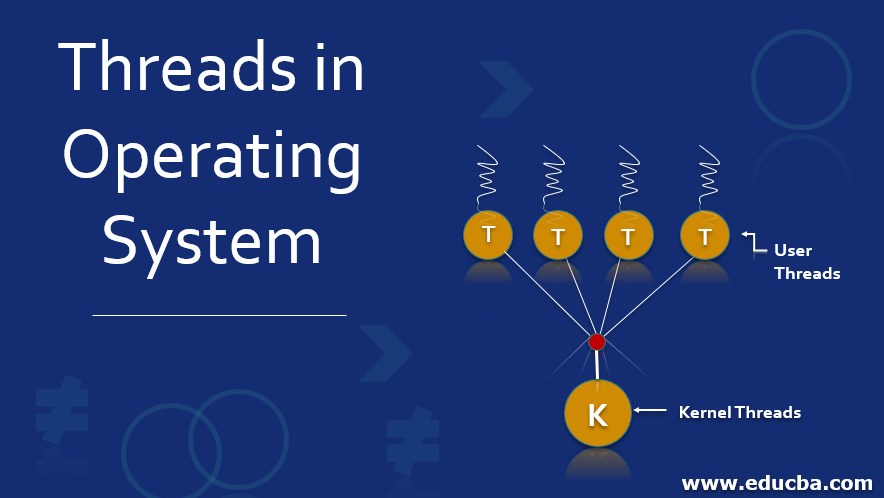































Comments
Post a Comment